| 일 | 월 | 화 | 수 | 목 | 금 | 토 |
|---|---|---|---|---|---|---|
| 1 | 2 | 3 | 4 | 5 | ||
| 6 | 7 | 8 | 9 | 10 | 11 | 12 |
| 13 | 14 | 15 | 16 | 17 | 18 | 19 |
| 20 | 21 | 22 | 23 | 24 | 25 | 26 |
| 27 | 28 | 29 | 30 |
- 사이드프로젝트
- 코딩공부
- git pull
- 펀널
- nestjs
- 라인광고플랫폼
- 카카오톡
- 구글검색광고
- nodejs
- submodules
- 캐치마인드
- 토이프로젝트
- Redis
- 스케치퀴즈
- 영원회귀
- 룩백
- 플러터
- 카카오톡공유하기
- funnel
- 개발자를_위한 #PPT팁
- 광고플랫폼
- 스케치데브
- 메모장앱
- 개인앱
- Kotlin
- git
- 부업
- 이터널리턴
- 블랙서바이벌
- 페이스북광고
- Today
- Total
목록분류 전체보기 (98)
가을기 Workspace
 [플러터] 9일차 - 노트 편집에 색상 추가하기
[플러터] 9일차 - 노트 편집에 색상 추가하기
NoteEditPage에 Color를 추가한다. SingleChildScrollView에 커서를 올려놓고 alt + enter, WrapWithContainer를 통해 Container로 감싼다. 이후 color를 추가. appbar에 색상 선택하는 버튼 추가하고, 노트에 편집하는 버튼을 눌렀을때 소프트 키보드가 올라와있으면 얘를 내려줘야하니까 FocusManager를 사용해서 Focus 해제 import 'package:flutter/cupertino.dart'; import 'package:flutter/material.dart'; import 'package:sticky_notes/data/note.dart'; class NoteEditPage extends StatefulWidget { @over..
 [플러터] 8일차 - 노트 편집 화면 추가하기
[플러터] 8일차 - 노트 편집 화면 추가하기
page/note_list_page.dart 추가 import 'package:flutter/cupertino.dart'; import 'package:flutter/material.dart'; class NoteEditPage extends StatefulWidget { @override State createState() => _NoteEditPageState(); } class _NoteEditPageState extends State { late String title; late String body; @override Widget build(BuildContext context) { return Scaffold( appBar: AppBar( title: Text('노트 편집'), ), body:..
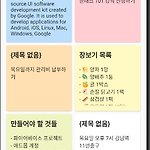 [플러터] 7일차 - 노트앱 만들기, 노트별 색상
[플러터] 7일차 - 노트앱 만들기, 노트별 색상
data/note.dart에 색상정보 추가 import 'package:flutter/material.dart'; class Note { late String title; late String body; late Color color; Note(this.body, { this.title = '', this.color = colorDefault }); static const colorDefault = Colors.white; static const colorRed = Color(0xFFFFCDD2); static const colorOrange = Color(0xFFFFE0B2); static const colorYellow = Color(0xFFFFF9C4); static const colorLime =..
 [플러터] 6일차 - 노트앱 만들기, 카드위젯
[플러터] 6일차 - 노트앱 만들기, 카드위젯
data/note.dart class Note { late String title; late String body; Note(this.body, { this.title = ''}); } page/note_list_page.dart import 'package:flutter/material.dart'; import 'package:sticky_notes/data/note.dart'; class NoteListPage extends StatefulWidget { @override State createState() => _NoteListPageState(); } class _NoteListPageState extends State { @override Widget build(BuildContext conte..
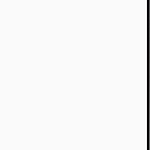 [플러터] 5일차 - 노트앱 만들기, 화면 구성
[플러터] 5일차 - 노트앱 만들기, 화면 구성
new flutter project 후 android, ios 의 app id, bundle id를 수정한다. android: android/app/build.gradle defaultConfig { // TODO: Specify your own unique Application ID (https://developer.android.com/studio/build/application-id.html). applicationId "com.actumn.stickynotes" minSdkVersion 16 targetSdkVersion 30 versionCode flutterVersionCode.toInteger() versionName flutterVersionName } ios: macos가 없어서 스킵 x..
FloatingActionButton의 위치는 floatingActionButtonLocation으로 조정할 수 있다. Container 위젯은 다른 위젯을 담는 역할을 한다.child 속성으로 하위 위젯을 지정할 수 있다. Padding 위젯은 자식 위젯과 padding만 설정할 수 있다. SizedBox 위젯은 Container의 너비와 높이만 지정할 수 있다. Row와 Column 위젯은 여러개의 자식 component를 배치할 수 있다. 각자 수평방향, 수직방향으로.mainAxisSize, mainAxisAlignment로 배치를 조정할 수 있다. ListView는 다수의 자식 위젯을 수직방향으로 배치할 수 있다.자식 위젯이 많아져서 화면 크기를 넘어가면 스크롤뷰를 통해 나머지 항목 확인 가능 U..
Way 1: Convert your interface to a class export class Category { name: string; description: string; } const category: Category = new Category(); Way 2: Extend your interface as a class export class CategoryObject implements Category { } const category: Category = new CategoryObject(); Way 3: Fully specify your object, matching the interface const category: Category = { name: 'My Category', descr..
