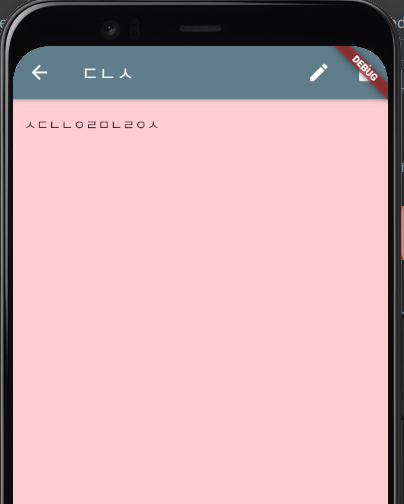
편집기능을 구현하기 위해 인자로 받은 노트정보를 화면에 반영해야한다.
NotePageArgs args = ModalRoute.of(context)!.settings.arguments as NotePageArgs;
Note note = args.note;
- page/note_edit_page.dart
import 'dart:developer';
import 'package:flutter/cupertino.dart';
import 'package:flutter/material.dart';
import 'package:sticky_notes/data/note.dart';
import 'package:sticky_notes/page/note_page_args.dart';
import 'package:sticky_notes/providers.dart';
class NoteEditPage extends StatefulWidget {
static const rootName = '/edit';
@override
State createState() => _NoteEditPageState();
}
class _NoteEditPageState extends State<NoteEditPage> {
GlobalKey<ScaffoldState> scaffoldKey = GlobalKey<ScaffoldState>();
TextEditingController titleController = new TextEditingController();
TextEditingController bodyController = new TextEditingController();
late Color color = Note.colorDefault;
@override
Widget build(BuildContext context) {
NotePageArgs? args =
ModalRoute.of(context)?.settings.arguments as NotePageArgs?;
if (args != null) {
Note note = args.note;
titleController.text = note.title;
bodyController.text = note.body;
color = note.color;
}
return Scaffold(
key: scaffoldKey,
appBar: AppBar(
title: Text('노트 편집'),
actions: [
IconButton(
icon: Icon(Icons.color_lens),
tooltip: '배경색 선택',
onPressed: _displayColorSelectDialog),
IconButton(
icon: Icon(Icons.save),
tooltip: '저장',
onPressed: _saveNote,
)
],
),
body: SizedBox.expand(
child: Container(
color: color,
child: SingleChildScrollView(
padding: EdgeInsets.symmetric(horizontal: 12.0, vertical: 16.0),
child: Column(
mainAxisSize: MainAxisSize.min,
children: [
TextField(
controller: titleController,
decoration: InputDecoration(
border: OutlineInputBorder(), labelText: '제목 입력'),
maxLines: 1,
style: TextStyle(fontSize: 20.0),
),
SizedBox(height: 8.0),
TextField(
controller: bodyController,
decoration: InputDecoration(
border: InputBorder.none,
hintText: '노트 입력',
),
maxLines: null,
keyboardType: TextInputType.multiline,
)
],
),
),
),
),
);
}
void _displayColorSelectDialog() {
FocusManager.instance.primaryFocus?.unfocus();
showDialog(
context: context,
builder: (context) {
return AlertDialog(
title: Text('배경색 선택'),
content: Column(
mainAxisSize: MainAxisSize.min,
children: [
ListTile(
title: Text('없음'),
onTap: () => _applyColor(Note.colorDefault),
),
ListTile(
leading: CircleAvatar(
backgroundColor: Note.colorRed,
),
title: Text('빨간색'),
onTap: () => _applyColor(Note.colorRed),
),
ListTile(
leading: CircleAvatar(
backgroundColor: Note.colorOrange,
),
title: Text('오렌지'),
onTap: () => _applyColor(Note.colorOrange),
),
ListTile(
leading: CircleAvatar(
backgroundColor: Note.colorYellow,
),
title: Text('노란색'),
onTap: () => _applyColor(Note.colorYellow),
),
ListTile(
leading: CircleAvatar(
backgroundColor: Note.colorLime,
),
title: Text('연두색'),
onTap: () => _applyColor(Note.colorLime),
),
ListTile(
leading: CircleAvatar(
backgroundColor: Note.colorBlue,
),
title: Text('파란색'),
onTap: () => _applyColor(Note.colorBlue),
)
],
),
);
});
}
void _applyColor(Color newColor) {
setState(() {
Navigator.pop(context);
color = newColor;
});
}
void _saveNote() {
String title = titleController.text;
String body = bodyController.text;
if (body.isNotEmpty) {
NotePageArgs? args =
ModalRoute.of(context)?.settings.arguments as NotePageArgs?;
if (args != null) {
noteManager().updateNote(args.index, body, title: title, color: color);
} else {
noteManager().addNote(Note(
body,
title: title,
color: color,
));
}
Navigator.pop(context);
} else {
ScaffoldMessenger.of(context).showSnackBar(SnackBar(
content: Text('노트를 입력하세요.'),
behavior: SnackBarBehavior.floating,
));
}
}
}

이제 카드를 누르면 편집화면으로 넘어가게끔 구현한다.
이때 사용할 위젯은 InkWell
List<Widget> _buildCards() {
List<Note> notes = noteManager().listNotes();
return List.generate(
notes.length, (index) => _buildcard(index, notes[index]));
}
Widget _buildcard(int index, Note note) {
return InkWell(
onTap: () {
Navigator.pushNamed(context, NoteViewPage.rootName, arguments: NotePageArgs(index, note)).then((value) {
setState(() {
});
});
},
child: Card(
color: note.color,
child: Padding(
padding: const EdgeInsets.all(12.0),
child: Column(
mainAxisSize: MainAxisSize.min,
crossAxisAlignment: CrossAxisAlignment.start,
children: [
Text(note.title.isEmpty ? '{제목 없음}' : note.title,
style: TextStyle(fontSize: 18.0, fontWeight: FontWeight.bold)),
SizedBox(
height: 16.0,
),
Expanded(child: Text(note.body, overflow: TextOverflow.fade)),
],
),
),
),
);
}
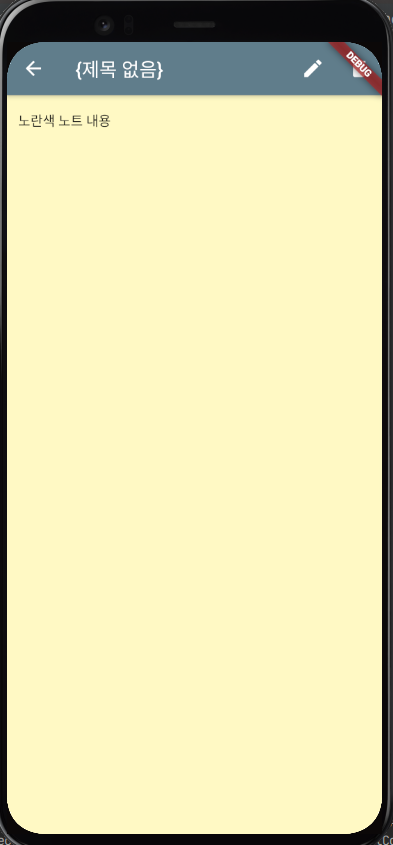
문제는 이대로면 저장하기시 화면 갱신이 안된다.
몇가지 변경해야한다.
- page/note_edit_page.dart에서 isEdited 추가
노트 편집화면에서 색상 변경할 경우 원래대로 되돌아가는 문제가 발생하므로 이를 방지한다.
bool isEdited = false;
@override
Widget build(BuildContext context) {
NotePageArgs? args =
ModalRoute.of(context)?.settings.arguments as NotePageArgs?;
if (args != null && !isEdited) {
Note note = args.note;
titleController.text = note.title;
bodyController.text = note.body;
color = note.color;
}
...
TextField(
controller: titleController,
decoration: InputDecoration(
border: OutlineInputBorder(), labelText: '제목 입력'),
maxLines: 1,
style: TextStyle(fontSize: 20.0),
onChanged: (text) {
isEdited = true;
},
),
...
TextField(
controller: bodyController,
decoration: InputDecoration(
border: InputBorder.none,
hintText: '노트 입력',
),
maxLines: null,
keyboardType: TextInputType.multiline,
onChanged: (text) {
isEdited = true;
},
)
...
void _applyColor(Color newColor) {
setState(() {
Navigator.pop(context);
color = newColor;
isEdited = true;
});
}
- page/note_view_page.dart에서
void _edit(NotePageArgs args) {
Navigator.pushNamed(context, NoteEditPage.rootName, arguments: args).then((value) => {
setState(() {})
});
}



Uploaded by Notion2Tistory v1.1.0