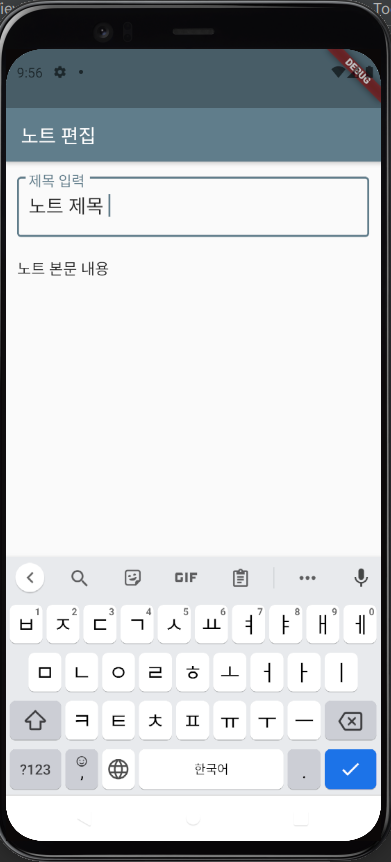
- page/note_list_page.dart 추가
import 'package:flutter/cupertino.dart';
import 'package:flutter/material.dart';
class NoteEditPage extends StatefulWidget {
@override
State createState() => _NoteEditPageState();
}
class _NoteEditPageState extends State<NoteEditPage> {
late String title;
late String body;
@override
Widget build(BuildContext context) {
return Scaffold(
appBar: AppBar(
title: Text('노트 편집'),
),
body: SingleChildScrollView(
padding: EdgeInsets.symmetric(horizontal: 12.0, vertical: 16.0),
child: Column(
mainAxisSize: MainAxisSize.min,
children: [
TextField(
decoration: InputDecoration(
border: OutlineInputBorder(),
labelText: '제목 입력'
),
maxLines: 1,
style: TextStyle(fontSize: 20.0),
onChanged: (text) {
title = text;
},
),
SizedBox(height: 8.0),
TextField(
decoration: InputDecoration(
border: InputBorder.none,
hintText: '노트 입력',
),
maxLines: null,
keyboardType: TextInputType.multiline,
onChanged: (text) {
body = text;
},
)
],
),
),
);
}
}외곽선을 넣기 위해 TextField에 decoration을 사용
본문에 입력받을 입력 Field는 제목과 띄우기 위해서 SizedBox.
그냥 Column 쓰면 본문이 길어졌을때 오버플로우 에러가 나니까 SingleChildScrollView
- 화면을 확인하기 위해 main.dart 에서 home을 변경하자.
import 'package:flutter/material.dart';
import 'package:sticky_notes/page/note_edit_page.dart';
import 'package:sticky_notes/page/note_list_page.dart';
void main() {
runApp(MyApp());
}
class MyApp extends StatelessWidget {
// This widget is the root of your application.
@override
Widget build(BuildContext context) {
return MaterialApp(
title: 'Sticky Notes',
theme: ThemeData(
primarySwatch: Colors.blueGrey,
visualDensity: VisualDensity.adaptivePlatformDensity
),
home: NoteEditPage(),
);
}
}





Uploaded by Notion2Tistory v1.1.0